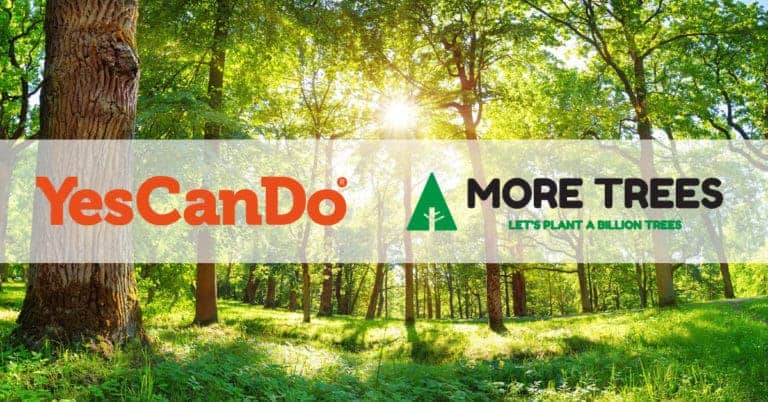When applying for a mortgage, your lender will ask you for a number of financial documents. These will include your bank statements, so you will need them to hand before your application goes through.
In years past, we all received our bank statements through the post. This was fine, but when applying for a mortgage, it did slow things down a little. Thankfully, we now have the internet at our disposal, and this means we can quickly download and print our bank statements online.
This is great news for you because you won’t have to wait for the mailman to arrive, and you won’t have to worry about finding old statements that you may have filed away. All of your bank statements can be found in your online banking account, and downloading them and printing them is easy. We will go through the steps you need to take in this article on how to view, save and print your bank statements including how to download them.
Is it possible to get a bank statement online?
The majority of us now have online banking and we’re all making an effort to go paperless. It may however seem impossible to find out how to download or print your online bank statements. Even though it can be hard to find, it is usually a straightforward process.
Let’s look at some of the top UK high street banks and building societies and how you can find, print and download your bank statements.
Halifax
Login to your account page. On the homepage of your account, select ‘View Statement.’ If you have more than one bank account with Halifax, you will be able to select between them.
Click ‘Statement Options’ at the top of the page and then choose the bank statements you wish to download. You then have the option to download them as PDF to the designated folder on your computer.
Barclays
After logging into your online banking head to your main account page.
You will see 4 tabs with the headings: ‘Search for Transactions;’ ‘Recent transactions;’ ‘Statements,’ and ‘Annual Summaries.’ As you would expect, you need to click the ‘Statements’ tab.
From here, you will see your latest three statements at the top of the page and down below there will be a full list of your bank statements covering the last 12 months. When you click on the statement you want to view you will then have two options: Download or print. Choose the ‘download’ option if you want to keep a copy of your statements on your computer or print directly from the page.
HSBC
After logging into online banking on your computer, you will see a list of your accounts on the left-hand side of the page. Select the account you want to download statements for.
On the account page, you will see a ‘Manage’ option in the top right. Click on this, then choose the ‘Documents’ header and select ‘Statements.’
Click on the bank statement you want to save, and look to the bottom right of the page, where you will see the ‘Download PDF’ option.
Lloyds
After completing the login process on your computer, head over to the left-hand side of the page where you will be able to click a link to your digital inbox. Alternatively, click the envelope in the top menu.
From here, you will see copies of your recent bank statement and the option to download them as PDF files.
Nationwide
Log in and then click on the ‘View accounts’ tab at the top of the page.
Click whichever account you want to download a statement from and then click ‘Statement archive’ from the left-hand side of the page.
Simply choose your required statement date and click the ‘Download’ button.
NatWest
Access your online banking service and then select ‘Statements’ from the left-hand menu.
Under the ‘Your accounts’ heading select ‘View save and print PDF statements and certificates of interest (up to 7 years).
Choose your account from the list, click ‘Next,’ and then choose a time period to view.
Click ‘View statement’ and use the ‘Download Statement (PDF)’ link.
When prompted, select ‘Open,’ and your statement will be download and opened as a PDF file.
Bank Of Scotland
When you have gone through the login process, you will see a number of options. Select ‘Statements’ on the left side of the screen.
From here, you will see the option: ‘View statement PDFs and certificates of interest.’
After selecting that option, choose the account you want to view and choose the time period to view that you want your bank statement to show. You can then click on the ‘Download statement (PDF)’ option in the top left corner.
Yorkshire Bank
Log in and head to the section labelled ‘Your account’ on the right-hand side of your screen. From here, click on the ‘View and Download Statements” button.
You can then select ‘Print’ or ‘Download Statement’ at the bottom of the screen. When you have downloaded the statement to view it on the screen, you can print or save it from the PDF viewer.
First Direct
Log in to your account and then look for the ‘Statements’ option. Click on this and then choose ‘View statements’ from the menu on the left-hand side.
Scroll down to the bottom of the page and click ‘Print.’
Choose the time period to view that you want your statement to cover by updating the ‘from’ and ‘to’ dates. Then click ‘Print’ again.
You will now see a preview of the statement you want to print.
To save the statement as PDF, select ‘Adobe PDF’ if you are using a PC or click ‘change destination’ and select ‘save as PDF’ if you are using a Mac. You will then have the option to name your file and save it to the designated folder on your computer.
Bank Of Ireland
When you have logged into online banking on your computer, you will be able to select ‘Statements’ from the main menu.
From here, choose ‘Statements and documents.’
Select your chosen account from the drop-down list and then choose the statement you wish to view. A new tab or window will then open in your browser.
.Select ‘File’ and then click ‘Print’ from the browser toolbar, and this will open up your statement in print preview.
To save to PDF, select ‘Adobe PDF’ if you’re on a PC or click ‘change destination’ and select ‘save as PDF’ if you’re using a Mac. You can then name your file and save it to the designated folder on your computer.
Metro Bank
After logging in to your online banking service, select the account you want to see statements for.
Then click ‘search transactions’ and specify the dates you want your bank statement to cover.
You will then have the option to ‘Print transactions,’ and this will open up your statement in print preview.
To save it to PDF, select’ Adobe PDF’ if you’re using a PC or click ‘change destination’ and select ‘save as PDF’ if you’re on a Mac. You will now be prompted to name your file and save it to the designated folder on your computer.
Co-Operative
Log in to your online banking account.
Select the statement you want to see from the ‘Statements’ tab and click on the ‘Download’ or ‘Print’ option.
There is a note on the bank page encouraging customers to upgrade to the latest version of their browser if they have any problems when trying to print a statement.
Coutts
Log in to your online banking account.
Once logged in select ‘Documents.’
Then select ‘Document Vault’ and choose the statement you require. You can also search by selecting the month or by using the ‘Search’ button.
After selecting your statement, a PDF will be generated which can be downloaded, viewed, and printed.
RBS
Log in to your online banking account.
Once logged in, click ‘Statements’ from the left-hand menu.
Under ‘Your accounts,’ click ‘View, save and print PDF statements and certificates of interest (up to 7 years)’.
Select the account you require and click ‘Next.’
Choose the statement you need, click ‘View statement’ and then click on the ‘Download statement (PDF)’ button which can be found above the list of transactions.
TSB
Log in and choose the account you wish to download statements for.
Click ‘Print’ to open up a new window with your statement and then click ‘Print’ again to open up your statement in print preview.
To save as PDF, select ‘Adobe PDF’ if you’re on a PC or click ‘change destination’ and select ‘save as PDF’ if you’re using a Mac.
Santander
Log in to your online banking account.
Once logged in, select the account you wish to download statements for and click on ‘E-documents’ from the left-hand menu.
Select whichever statement you want to download. A PDF document will then be generated and your browser will give you the option to download it to the designated folder on your computer.
Tesco Bank
Log in to your online banking and select the account you wish to download statements for.
Select ‘Manage account’ and choose the ‘View your statements’ option.
Click the statement you wish to download and then click ‘Download’ to transfer it to your computer.
Why Do Mortgage Lenders Need My Bank Statements?
To put it simply, your mortgage lender needs to verify that you have enough money coming into your bank account to make your monthly payments. They also want to make sure you have enough money to cover your down payment and the closing costs of the loan. Lenders also check bank statements to find out where your money is coming from. This can help to prevent fraud as the lender will want to know that the money used for your mortgage payments will come from legitimate means.
Once the lender is satisfied that you have enough money in your bank account, the application process will continue. This is why it’s important to get your bank statements as quickly as possible. As soon as your lender gets to see them, the sooner your mortgage application can continue. Downloading and printing bank statements from your online banking account is simple, and most UK banks now offer this service.
Get In Touch For Mortgage Advice
For free advice and support, contact us today. We can advise and support you throughout the whole process for FREE! Talk to our friendly team and benefit from the years of expertise that we can offer you.